Why Connect Arlo to Alexa or Google Home?
-
Hands-free access: Ask Alexa or Google Home to show you the front-door camera on your TV or smart display without opening an app.
-
Unified automations: Use motion events from Arlo to trigger other smart devices (lights, locks, alarms) through home-assistant routines.
-
Simplified management: Control all your devices (cameras, lights, plugs, thermostats) from a single voice-assistant app.
-
Peace of mind: If something happens—say, motion at night—you can instantly say, “Alexa, show me the backyard,” to check the feed in seconds.
1. Preparing Your Arlo System and Smart-Home Hub
Before starting, make sure:
-
Arlo cameras are set up
-
Create (or sign into) your Arlo account via the Arlo app.
-
Install and register each camera to your Arlo base station or use a Wi-Fi model.
-
Confirm live-view works and firmware is up to date in the Arlo app under Settings → My Devices.
-
-
Alexa or Google Home is ready
-
Complete the initial setup for your Amazon Echo/Alexa device or Google Nest/Google Home speaker/display.
-
Ensure your voice assistant and Arlo cameras are on the same 2.4 GHz Wi-Fi network (some Arlo Pro models do not support 5 GHz).
-
Keep your phone/tablet connected to Wi-Fi, since you’ll toggle between the Arlo, Alexa, and Google Home apps.
-
-
Account credentials
-
Have your Arlo username/email and password handy (you’ll link these later).
-
Make sure your Amazon and Google accounts are active and you know the login details.
-
2. Integrating Arlo with Alexa
Note: The Arlo “skill” is Amazon’s term for the service that lets Alexa access your Arlo cameras.
Step 1: Enable the Arlo Skill in the Alexa App
-
Open the Alexa app on your smartphone (iOS or Android).
-
Tap the ☰ (menu) in the top-left, then select Skills & Games.
-
In the search bar at the top, type “Arlo” and tap the Arlo skill from the results.
-
Tap Enable to Use, which opens a login screen.
Step 2: Link Your Arlo Account
-
In the Alexa app, you’ll be prompted to sign into your Arlo account.
-
Enter your Arlo email/username and password, then tap Sign In.
-
Grant Alexa permission to access your Arlo devices by tapping Allow when prompted.
-
Once linked, you’ll see a confirmation message: “Your Arlo account is now linked to Alexa.”
Step 3: Discover Your Cameras
-
Back in the Alexa app, go to Devices (bottom-right corner).
-
Tap the + (Add) icon, then choose Add Device.
-
Select Camera, then scroll to find and tap Arlo.
-
The app will scan your network and list all Arlo cameras tied to your account.
-
Tap Discover Devices—watch as your Echo Show or Fire TV picks up each camera.
Tip: If some cameras don’t appear, say “Alexa, discover devices” out loud. This forces a fresh scan.
Step 4: Rename and Organize
-
Once discovered, Alexa will assign default names (“Front Door – Arlo,” “Backyard – Arlo,” etc.)
-
To change a name, select the camera in Devices → Cameras, tap the Settings (gear) icon, and edit Device Name. Keep names short and descriptive (e.g., “Garage,” “Side-Yard”).
-
Assign cameras to groups (optional) under Groups & Rooms so you can say “Alexa, show me the living-room camera” if you have multiple devices in one area.
Step 5: Test Basic Voice Controls
-
“Alexa, show me [Camera Name].” → Brings up live View on Echo Show, Fire TV, or Fire Tablet.
-
“Alexa, hide [Camera Name].” → Stops showing that feed.
-
“Alexa, has [Camera Name] detected motion?” → Provides a basic status (limited to newer Arlo Secure subscriptions).
Example:
“Alexa, show me Garage.” (Your Echo Show displays the Garage Arlo feed on screen.)
“Alexa, hide Garage.” (Turns off the live view.)
3. Integrating Arlo with Google Home
Unlike Alexa, Google Home calls these integrations “services.” You’ll link your Arlo account to Google Home and then assign each camera to a room for voice control or routines.
Step 1: Open the Google Home App
-
On iOS or Android, tap the Google Home icon.
-
Ensure you’re signed into the same Google account you use on your Nest Hub or Google Home device.
Step 2: Link the Arlo Service
-
In the Google Home app’s main screen, tap the + (Add) icon (top-left).
-
Select Set up device → Works with Google.
-
Scroll down or use the search bar to find Arlo.
-
Tap Arlo, which opens a login window.
-
Enter your Arlo credentials (email/password) and tap Login.
-
When prompted, grant Google permission to view and control your Arlo cameras.
Step 3: Assign Cameras to Rooms
-
After linking, Google Home will display each Arlo camera in your “Unassigned” devices list.
-
Tap a camera, then pick a room (e.g., “Entryway,” “Living Room”). This helps when you say, “Hey Google, show me [room name].”
-
Repeat for each Arlo camera in your account.
Step 4: Discover and Control
-
After assigning rooms, say:
-
“Hey Google, show me [room name] camera.” Your Nest Hub or Chromecast-enabled TV will show the live feed.
-
“Hey Google, hide [room name] camera.” → Stops the feed.
-
-
On a speaker (no screen), you’ll hear a confirmation like “Sure, here’s [Camera Name],” but no video—only useful if you have a display device.
Example:
“Hey Google, show me Backyard camera.” → Pops up the Backyard feed on your Nest Hub.
“Hey Google, hide Backyard camera.” → Clears the screen.
4. Creating Routines and Automations
Both Alexa and Google Home allow you to build routines that combine Arlo camera events with other smart devices. Below are examples for each platform.
4.1 Alexa Routines
-
Open Alexa → More → Routines.
-
Tap the + icon to create a new routine.
-
Under When this happens, choose Smart Home → Cameras → select an Arlo camera → Motion Detected (or Sound Detected, if you have an Arlo Ultra).
-
Under Add action, pick one or more actions:
-
Smart Home → Lights → turn on a hallway lamp.
-
Communication → Alexa says → “Motion detected in the driveway.”
-
Notifications → send a push notification to your phone.
-
-
Name the routine (“Driveway Alert”) and tap Save.
Example: “When Arlo Front Door detects motion between 10 pm and 6 am, turn on porch lights and say, ‘Front Door activity detected.’”
4.2 Google Home Routines
-
Open Google Home → Routines (from profile icon or Settings).
-
Tap Add to create a new routine.
-
Under Add starter, choose Home or Away routines (if you link Arlo Secure, you’ll see “When Arlo detects motion”).
-
Select your Arlo camera and choose Motion detected (requires Arlo Secure subscription).
-
Under Add action, pick:
-
Adjust home devices → turn on smart bulbs or smart plugs.
-
Communicate and announce → broadcast a message to all Google Home speakers: “Backyard motion detected.”
-
-
Tap Save after naming (e.g., “Backyard Motion Alert”).
Example: “When Google Home sees Arlo Backyard motion, turn on garden lights and announce, ‘Someone’s in the backyard.’”
5. Common Integration Hiccups and How to Fix Them
Even when everything’s set up correctly, you may occasionally run into connection issues. Here are a few things to try before contacting support:
5.1 Cameras Not Showing Up
-
Check firmware: In the Arlo app under Settings → My Devices, make sure each camera has the latest firmware.
-
Wi-Fi band mismatch: Arlo Pro/Pro 2 needs a 2.4 GHz connection; if your Echo or Google Nest is on 5 GHz, temporarily switch them to 2.4 GHz for discovery.
-
Re-link the account: Disable the Arlo skill/service in Alexa/Google Home, then re-enable and re-link. This forces a fresh device pull.
-
Restart devices: Power-cycle your Arlo base station and Alexa/Google Home hub—sometimes that clears stale connections.
5.2 Voice Commands Not Responding
-
Verify camera names: Alexa and Google Home rely on exact names. If your Arlo camera is called “Front Patio West,” you must say “Alexa, show me Front Patio West.” Rename to something shorter if you prefer.
-
Check user profiles: If you have multiple Alexa or Google accounts in your household, ensure you’re speaking to the assistant linked to the same Arlo account.
-
Ensure good signal: Weak Wi-Fi can cause dropped commands. If possible, place your base station closer to your router and ensure your smart display has a strong connection.
5.3 Live View Doesn’t Appear on a TV
-
Alexa (Fire TV): Say “Alexa, show me [Camera Name] on Fire TV.” If that fails, in the Alexa app go to Devices → Echo & Alexa → your Fire TV → Check TV permissions to ensure Alexa can cast.
-
Google Home (Chromecast): Say “Hey Google, show [Camera Name] on TV.” If not, open the Google Home app, select your camera, tap Settings → Display Options, and choose your Chromecast device.
6. Best Practices and Tips
-
Consistent naming conventions
-
Use simple, one- or two-word names: “Front Door,” “Backyard,” “Garage.”
-
Avoid using numbers (“Camera 1”), since voice assistants may misinterpret them.
-
-
Group devices by room
-
In Alexa: Create Rooms/Groups (“Downstairs Cameras,” “Garage Cameras”).
-
In Google Home: Assign each camera to a Room (e.g., “Living Room,” “Garage”). This makes voice commands more natural.
-
-
Keep firmware up to date
-
Arlo frequently releases stability and performance updates. Check monthly in the Arlo app under Settings → My Devices.
-
The Alexa and Google Home apps also push updates—install when prompted.
-
-
Mind security and privacy
-
Review camera permissions under Settings → Users in Arlo to ensure only trusted accounts can view feeds.
-
Rotate your Arlo and Wi-Fi passwords periodically (every 3–6 months) to minimize hacking risks.
-
-
Use scheduling to save battery
-
If you have battery-powered Arlo cameras, set your Alexa/Google routine so cameras only arm between sunset and sunrise (or customize according to your local schedule). This reduces unnecessary recordings in broad daylight and preserves battery life.
-
-
Leverage voice announcements sparingly
-
Constant “motion detected” announcements can get annoying—consider using push notifications instead or setting smart bulb triggers (e.g., “When kitchen camera detects motion, turn on hallway lights”).
-
7. Sample Voice Commands and Routines
Here are a few ready-to-go examples to inspire your own:
-
“Alexa, show me Front Door.”
Instantly displays the Front Door camera on your Echo Show or Fire TV. -
“Hey Google, is the garage clear?”
If you’ve named your camera “Garage,” Google Home confirms whether it’s seeing any motion (requires Arlo Secure). -
Alexa Routine: “Good Night”
-
Trigger: Voice command “Alexa, good night.”
-
Actions:
-
Turn off all downstairs lights.
-
Arm Arlo cameras (through a simulated Smart Home API—this may require a third-party skill or IFTTT).
-
“Alexa says: Arlo cameras are now armed. Good night.”
-
-
-
Google Home Routine: “Leaving Home”
-
Trigger: Leave Home (using Google’s location detection) or manually say “Hey Google, I’m leaving.”
-
Actions:
-
Turn off smart bulbs.
-
Arm Arlo cameras.
-
Set the thermostat to an energy-saving temperature.
-
Send you a push notification “Arlo cameras armed. Have a good day!”
-
-
8. Wrapping Up
Linking your Arlo cameras to Alexa or Google Home transforms basic security into a truly smart-home experience. You’ll enjoy instant, hands-free access to live video, the ability to create custom routines that tie together cameras, lights, and other devices, and the overall convenience of controlling everything through voice.
By following the steps above—enabling the Arlo skill or service, assigning cameras to rooms, and setting up routines—you’ll be well on your way to a smarter, more responsive security setup. Take a few minutes to name your cameras clearly, keep firmware updated, and customize voice commands to match your daily routines. Once you’ve mastered these basics, you can explore more advanced automations, third-party integrations (IFTTT, SmartThings), or even local edge processing options if you prefer to keep video data on-site.
Ready to get started? Open your Alexa or Google Home app right now, link your Arlo account, and say,
“Alexa, show me my front door,”
or
“Hey Google, show me the backyard.”
Welcome to a smarter, safer home.