Firmware updates might sound like a shrug-worthy chore, but skipping them on your Arlo camera can leave you exposed to security risks, performance glitches, and missed features. In this post, we’ll break down why staying on top of firmware matters, how Arlo’s updates improve your system, and step-by-step tips for making updates seamless.
What Is Firmware (and Why It Matters)
At its core, firmware is the “operating system” that runs on your Arlo camera’s hardware. Think of it as the bridge between the physical camera (lens, motion sensor, processor) and the Arlo app you control on your phone. Firmware determines how:
-
Motion detection works (sensitivity, false-positive filtering)
-
Night-vision and image processing are handled
-
Wi-Fi connectivity and encryption protocols operate
-
Notifications—basic or AI-driven—are sent
When Arlo releases a firmware update, they’re tweaking that bridge: patching security holes, refining detection algorithms, improving battery performance, or unlocking new features (color night vision, improved object detection, etc.). If you bypass these updates, you risk running on outdated software that can’t keep pace with evolving threats and performance expectations.
1. Security: Patching Vulnerabilities
1.1 Why Cameras Are Prime Targets
Connected cameras live on your home or business network. Hackers know this—and outdated firmware creates an easy backdoor. Without the latest security patches, a cybercriminal could:
-
Hijack your camera feed, spying on private areas
-
Inject malware to pivot into other devices on your network
-
Exploit weak encryption to intercept your login credentials
1.2 How Arlo’s Updates Help
-
Encrypted Communication Enhancements: Each firmware revision often includes upgrades to TLS/SSL protocols that secure video streams and login data.
-
Authentication Hardening: Arlo may tighten password requirements, enforce two-factor authentication, or close loopholes in session handling.
-
Vulnerability Fixes: If researchers discover a flaw—say, a buffer overflow or a misconfigured port—Arlo’s engineers push a patch to plug the hole before it becomes widespread.
Bottom line: Running the latest firmware is one of the easiest, most effective steps you can take to keep your Arlo cameras—and the rest of your network—safe.
2. Performance & Stability: Smoother Operation
2.1 Avoiding Random Disconnects
Older firmware versions can develop memory leaks or inefficient network-handshake routines. This often shows up as:
-
Cameras randomly going offline (even though your Wi-Fi is stable)
-
Live view buffering or freezing during playback
-
Delayed notifications—so when a package arrives, you might see the clip minutes too late
By updating firmware, Arlo’s developers optimize how the camera handles low-power mode, wifi reconnection, and video-encoding processes. The result? Fewer “camera offline” messages and a more responsive live-view experience.
2.2 Battery Life Optimization
For battery-powered models (Arlo Pro 3/4, Ultra wire-free), firmware updates often include tweaks to:
-
Motion detection intervals: Reducing needless wake-ups.
-
Power-saving sleep modes: Fine-tuning when the camera should fully “sleep” versus stay ready for instant motion recognition.
-
Transmission algorithms: Compressing video more efficiently before sending to the cloud, which uses less energy.
Users frequently report that after a firmware update, their Arlo Pro camera’s battery lasts days or even weeks longer—simply because the camera learns to be more efficient.
3. New Features & Improved Detection
3.1 Unlocking AI & Smart Detection Upgrades
Arlo’s “Secure” plans lean heavily on AI object detection—people, vehicles, packages, animals. But without corresponding firmware, your camera may not support the latest classification algorithms. Firmware updates can:
-
Enable package-detection routines that were absent in earlier builds.
-
Refine the “people detection” model so you see fewer false positives (e.g., squirrels or tree branches).
-
Introduce new alert types, like “vehicle detection” over a driveway-based motion-only event.
3.2 Enhanced Night-Vision & Color Modes
Some Arlo models (Pro 3/Pro 4) offer color night vision, but it sometimes requires on-camera image-processing tweaks:
-
Reducing “washout” when bulbs or streetlights cast uneven illumination.
-
Adjusting IR illumination power so you get sharper, defined edges in low-light scenes.
-
Adding “auto-adaptive” thresholds to switch seamlessly between full-color mode (if there’s enough ambient light) and black-and-white infrared.
Latest firmware ensures you’re always seeing the clearest possible footage—day or night.
4. How to Check & Install Arlo Firmware Updates
Keeping your Arlo cameras up to date is straightforward. Here’s a step-by-step:
-
Open the Arlo App (iOS or Android) on your smartphone.
-
Tap “Settings” (gear icon) at the top right corner of the main screen.
-
Select “My Devices.” You’ll see a list of all your Arlo cameras and base stations.
-
Tap a camera’s name to open its device settings.
-
Scroll down to “Firmware Update” (if an update is available, you’ll see a notification dot or line reading “New version available”).
-
Tap “Upgrade” (or “Check for Updates” if no banner is visible). The app will download the firmware in the background.
-
Wait Patiently: The camera may go offline or blink lights during the update. Do not power-cycle or disconnect it—let the process complete.
-
Repeat for each camera and your base station, if applicable.
Tip: If you have multiple Arlo cameras, make a habit of checking firmware once a month. Setting a calendar reminder can help.
5. Common Roadblocks & Troubleshooting
5.1 Update Fails or Hangs
-
Weak Wi-Fi Signal: Move your phone closer to the camera or base station. A poor connection can corrupt the firmware download.
-
Low Battery (on Battery-Powered Models): If your camera’s battery is under 20%, it may refuse to update. Charge it for at least 30 minutes, then retry.
-
App Version Outdated: Always ensure you’re running the latest Arlo app—old versions might not trigger firmware checks properly.
5.2 Camera Remains “Offline” After Update
-
Power-Cycle the Base Station/Camera: Unplug the base station or remove the battery from Wi-Fi models for 10 seconds, then reinsert.
-
Re-Link to Wi-Fi: If the update reset some network credentials, go to Settings → My Devices → [Camera] → Change Wi-Fi Network and re-enter your SSID and password.
-
Factory Reset (Last Resort): In rare cases, a degraded firmware file can brick a camera. Press and hold the reset button (usually on the base station or camera body) for ~10 seconds to restore factory settings, then re-add the device to your Arlo account and reapply any custom modes or activity zones.
6. Best Practices for Future-Proofing Your Arlo System
-
Enable Automatic Firmware Updates (If Available)
-
In some newer Arlo models, you can toggle on “Auto-update firmware” so you never miss a patch. Check each camera’s settings to see if this option appears.
-
-
Monitor Arlo’s Release Notes
-
Each firmware update is accompanied by release notes outlining bug fixes and new features. Scan these in the Arlo app or on Arlo’s official support site to anticipate changes.
-
-
Keep the Base Station Updated First
-
Many Arlo Pro/Ultra models rely on a base station. Update its firmware before individual cameras to avoid compatibility mismatches.
-
-
Maintain Strong Wi-Fi Coverage
-
Use a mesh-Wi-Fi system or strategically placed access points—firmware downloads require a stable connection. If you have a large home, consider a dedicated SSID for smart devices to isolate traffic.
-
-
Schedule a Quarterly “System Audit”
-
Once every three months, open the Arlo app, check all device firmware, review battery statuses, and skim activity-zone settings. This keeps your entire ecosystem running smoothly.
-
7. Conclusion: Don’t Let “Update Later” Become “Never Update”
Skipping firmware updates might seem harmless in the short term—after all, your camera still records video. But over time, those unpatched vulnerabilities and performance snags accumulate. A single lapse can expose your network to hackers, drain batteries prematurely, or leave you blind to critical security events. Conversely, a quick monthly check ensures:
-
Top-notch security through patched vulnerabilities.
-
Reliable, consistent performance with fewer offline moments.
-
Access to new, exciting features—from AI object detection improvements to color night-vision tweaks.
So next time your Arlo app flashes “Firmware Update Available,” resist the urge to snooze it. Tap “Upgrade,” grab a coffee, and let your cameras become stronger, smarter, and more secure—one patch at a time. Your future self (and your home’s safety) will thank you.