Setting up your brand-new Arlo camera is easier than you might think. With just a few simple steps, you’ll have live video, motion alerts, and cloud recordings up and running in under 15 minutes. Follow this guide to unbox, charge, and configure your Arlo camera (battery-powered or base-station model) so you can start watching over your home right away.
1. What You’ll Need Before You Begin
-
Arlo Camera Kit
-
For most home users, this means an Arlo Pro 4, Arlo Pro 3, or Arlo Essential (wire-free) camera box. If you bought a bundle, you’ll also have an Arlo SmartHub or Base Station.
-
-
Smartphone or Tablet
-
iOS 13+ or Android 7+ with a Wi-Fi connection.
-
Download the Arlo app from the App Store or Google Play (it’s free).
-
-
Home Wi-Fi Network
-
If you have a battery-powered camera, it must pair to your Arlo Base Station (2.4 GHz only) or a Wi-Fi-compatible model can connect directly to your router’s 2.4 GHz network.
-
Check that your Wi-Fi password and network name (SSID) are handy.
-
-
USB Power Adapter & Cable (if included)
-
Most Arlo models ship with a USB charging cable and a power adapter to top off the battery before first use.
-
-
Mounting Surface and Hardware (optional at this stage)
-
You can complete setup on a tabletop or desk—no need to decide on a final mounting location until after you verify video and alerts work correctly.
-
2. Unboxing: Identify Each Component
When you open the Arlo camera box, you’ll typically find:
-
Arlo Camera (camera head with LED, lens, and status light)
-
Rechargeable Battery Pack (for Pro series and Essentials)
-
USB-A to USB-C Cable (or micro-USB for older models)
-
Power Adapter (5 V/1 A or 5 V/2 A depending on model)
-
Magnetic Mount & Screw-In Mount (two mounting options)
-
Screws and Wall Anchors (for drilling into drywall or wood)
-
Quick-Start Guide (basic warranty and safety information)
-
Base Station or SmartHub (if you purchased a multi-camera kit—this is the wireless bridge that manages all your battery cameras)
Pro Tip: Keep the Quick-Start Guide handy. It shows where to register your camera’s serial number if you ever need to contact Arlo support.
3. Charging the Battery (Battery-Powered Models Only)
-
Remove the Battery
-
Locate the small latch on the bottom or side of the camera (depending on model). Press to release the battery pack and slide it out.
-
-
Connect the USB Cable
-
Plug the USB-C (or micro-USB) end into the battery.
-
Connect the other end to the included power adapter.
-
-
Plug into a Wall Outlet
-
The LED on the battery pack (near the USB port) will glow amber/orange while charging.
-
Wait until the LED turns green—that indicates a full charge (this can take 2–3 hours).
-
-
Reinsert the Battery
-
Slide the fully charged battery back into the camera until you hear a click.
-
The camera’s front LED will pulse briefly to indicate it’s powered on.
-
Tip: If you have multiple cameras, label each battery with a small sticker so you know which battery belongs to which camera when swapping out for charging later.
4. Setting Up Your Arlo Base Station (If Applicable)
If your camera kit includes a Base Station (needed for Arlo Pro and Pro 2/3/4 models), set it up before adding cameras:
-
Choose a Central Location
-
Place the Base Station within 10–15 ft of your router for a strong Ethernet link, yet centrally located among all your cameras to maintain good wireless range.
-
-
Plug in Ethernet Cable
-
Connect one end of an Ethernet cable to the Base Station’s Internet/Router port.
-
Plug the other end directly into an available LAN port on your router.
-
-
Power on the Base Station
-
Use the included power adapter; the LED on the Base Station’s front will blink white while it boots, then turn solid blue once it’s connected to Arlo’s cloud.
-
-
Download and Sign In to the Arlo App
-
Open the app, tap Sign Up if you don’t have an account yet (or Login if you do).
-
Once logged in, the app will automatically discover the Base Station—tap Continue when prompted.
-
-
Name Your Base Station
-
Choose a friendly name like “Main Base” or “Home Hub.” This helps if you later install Base Stations in different wings or buildings.
-
5. Adding Your First Arlo Camera in the App
Whether you’re connecting to a Base Station or setting up a Wi-Fi model, the process is similar:
-
Open the Arlo App → Devices Tab
-
On Android/iOS: Tap the Devices icon at the bottom of the screen.
-
-
Tap “Add Device”
-
Select Arlo Camera from the list of device types.
-
Choose your specific model (e.g., Arlo Pro 4, Arlo Essential Spotlight, etc.).
-
-
Follow On-Screen Prompts
-
For Battery-Powered (Base Station) models:
-
The app will ask you to scan the QR code on the bottom of the camera.
-
Once scanned, it’ll prompt you to press the camera’s Sync button (a small circular button usually near the battery compartment).
-
Watch for the camera’s LED to flash green—this means it’s pairing with the Base Station.
-
-
For Wi-Fi-Only (Essentials) models:
-
The app prompts you to enter your Wi-Fi SSID and password.
-
When the camera’s LED blinks blue, press the Sync button.
-
Wait for the LED to turn solid blue—this indicates a successful connection directly to your router.
-
-
-
Name Your Camera
-
Pick a descriptive name like “Front Door,” “Backyard,” or “Garage” so you can quickly identify it later.
-
Optionally assign it to a room or group (e.g., “Outdoor Cameras” or “Downstairs”).
-
-
Place the Camera Temporarily
-
For now, set the camera on a table or shelf pointed at your entryway or main monitoring zone—this lets you verify motion and video quality without worrying about drilling holes yet.
-
6. Verifying Live View and Motion Alerts
-
Live View Test
-
In the Devices tab, tap your newly-added camera.
-
Tap Live to confirm you see a real-time feed. Pan the camera gently (if mounted magnetically) to check coverage.
-
-
Motion Detection Test
-
Stand in front of the camera for a few seconds.
-
The camera LED should briefly flash yellow when it detects motion.
-
In the app, you’ll receive a push notification (if notifications are enabled).
-
-
Review Recent Clips
-
From the Timeline or Activity tab, verify that a short clip appeared—this confirms cloud recording is working.
-
If no clip appears after a few minutes, double-check your motion‐sensitivity settings (found in your camera’s Mode Settings).
-
Tip: It can take 30–60 seconds for the first motion alert to arrive. Be patient—the app occasionally lags during initial setup.
7. Updating Firmware Before Final Placement
Running the latest firmware is critical for stability and security:
-
In the Arlo App, Go to “Settings” → “My Devices”
-
You’ll see a list of all cameras and Base Stations.
-
-
Tap Each Camera → Firmware Update
-
If an update is available, the button will read “Upgrade”.
-
Tap to start. The camera LED will blink amber/orange during the update, then revert to solid white/blue.
-
-
Repeat for Your Base Station (If You Have One)
-
Tap the Base Station entry, then “Firmware Update” if prompted.
-
Wait for the LED to turn solid blue again—this means the Base Station is fully patched.
-
Pro Tip: Firmware updates can take 3–5 minutes per device. Do them before mounting to avoid re-climbing ladders later.
8. Basic Mode Configuration
Arlo lets you define when each camera is Armed (motion recording) or Disarmed (idle). Right after setup, configure a simple schedule:
-
Tap “Mode” at the Bottom of the App
-
Select “Manage Modes”
-
Edit the default “Armed” mode: assign your new camera to this mode so it records motion.
-
Optionally edit “Disarmed” so it stops recording—useful if you want to disable indoor cameras when you’re home.
-
-
Set a Schedule (Optional)
-
Under “Armed”, choose “Schedule”, then pick times (e.g., 10 pm–6 am every day).
-
Outside those hours, the camera will remain Disarmed (no motion clips are recorded).
-
Tip: If you have pets, create a custom mode named “Home with Pets” that lowers sensitivity or restricts certain zones to avoid constant alerts.
9. Final Placement and Mounting
Now that your camera works and is up to date:
-
Decide on Mounting Location
-
For outdoors: Choose a spot under eaves, 7–8 ft high, angled to capture doorways or driveways.
-
For indoors: Aim at main entry points or high-value areas (TV stand, office desk).
-
-
Install the Magnetic or Screw-In Mount
-
Magnetic Mount: Adhere the steel plate (with the double-sided adhesive) to a clean, dry surface; then simply snap the camera onto it.
-
Screw-In Mount: Drill two pilot holes, insert wall anchors, and use the provided screws to secure the pivoting mount. Clip the camera—or slide it—into place.
-
-
Adjust Viewing Angle
-
Once mounted, manually tilt and swivel until the viewfinder in the app shows exactly what you want (floor-to-ceiling coverage or wide-angle of a driveway).
-
-
Secure Cabling (If Wired)
-
Tuck or clip the USB-C (or Ethernet) cable neatly along trim or molding. Use paintable cable clips so they fade into the background.
-
Pro Tip: After mounting, stand in the camera’s field of view at different distances—verify that motion detection reaches all the way to the edge of your desired zone.
10. Wrapping Up: Monitoring & Maintenance
-
Check Battery Levels Weekly (Wireless Models)
-
In the Devices tab, each camera shows a battery icon. Recharge or swap batteries when they dip below 20 %.
-
-
Review Motion Clips Periodically
-
Browse the Activity feed to confirm you’re only seeing expected events—if you notice too many “false alarms,” refine your Activity Zones.
-
-
Test Live View and Notifications Monthly
-
Make sure firmware updates haven’t reset your motion or notification settings. Stand in front of each camera to trigger a motion clip and verify you get an alert.
-
-
Keep the Lens Clean
-
Every 2–3 months, wipe the camera lens (and any waterproof housing) with a dry microfiber cloth. Outdoor dust, pollen, or spider webs can obscure images over time.
-
Conclusion
Unboxing and getting your Arlo camera online is straightforward when you follow these steps. Charge the battery, connect to a Base Station or Wi-Fi network, update firmware, and customize basic modes before settling on a final mount location. With your new Arlo system up and running, you’ll enjoy real-time video, reliable motion alerts, and peace of mind knowing your home—or business—is under watchful eyes.
Ready to see your Arlo camera in action? Open the Arlo app, tap Live, and start exploring every corner of your newly secured space.